Brand Monitor Web Tool Tutorial
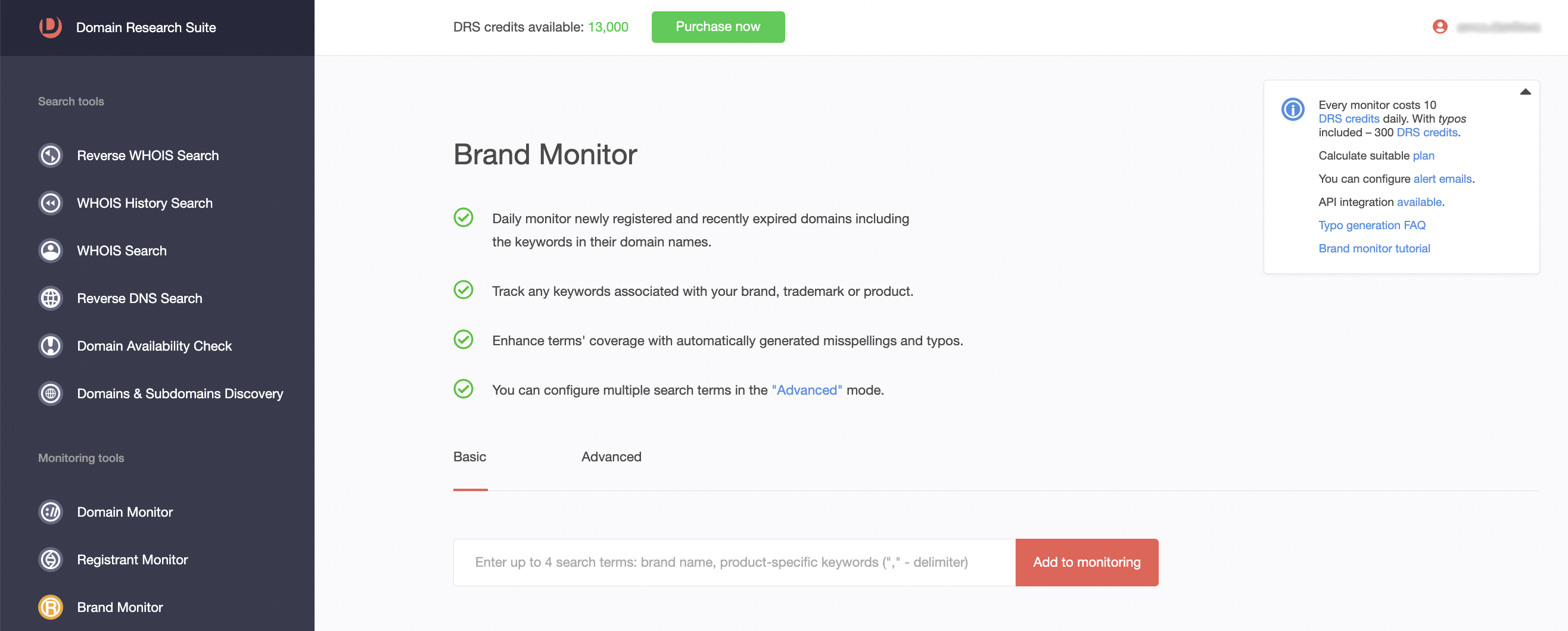
Brand Monitor allows you to track any keywords associated with your brand, trademark, or product. It tracks newly registered/modified and also recently expired domains containing all the Include terms and none of the Exclude terms in their domain name.
This monitor provides two search options: Basic search and Advanced search.
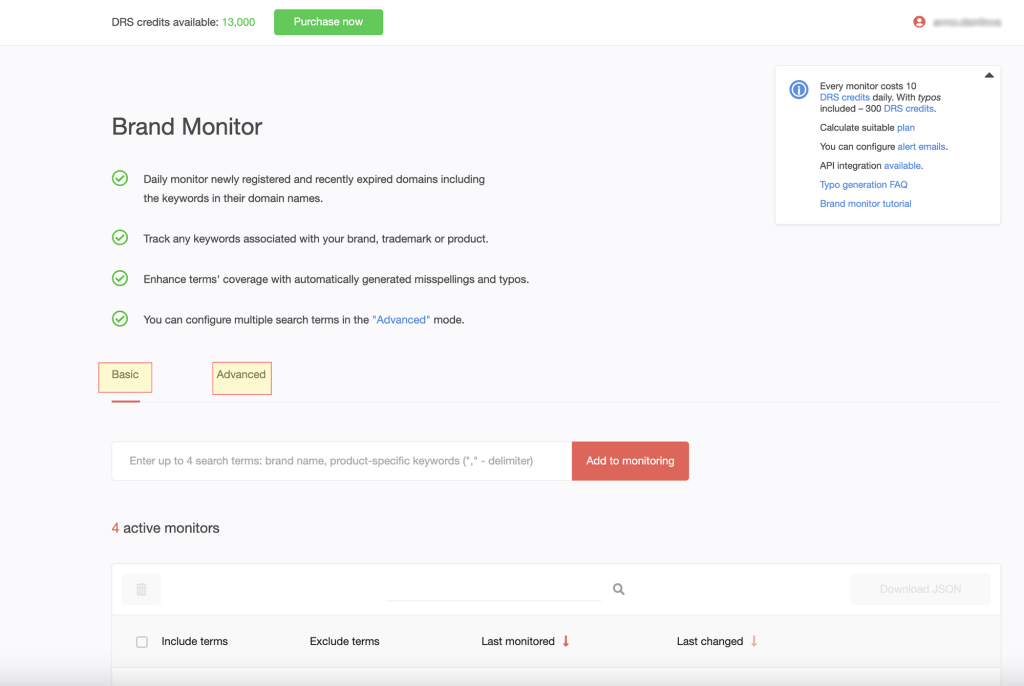
Basic Search
In this mode, you are allowed to monitor added/modified and dropped domains which include search terms.
1. Just put the search terms into the search field (up to 4 comma-separated terms) to add terms to the monitor.
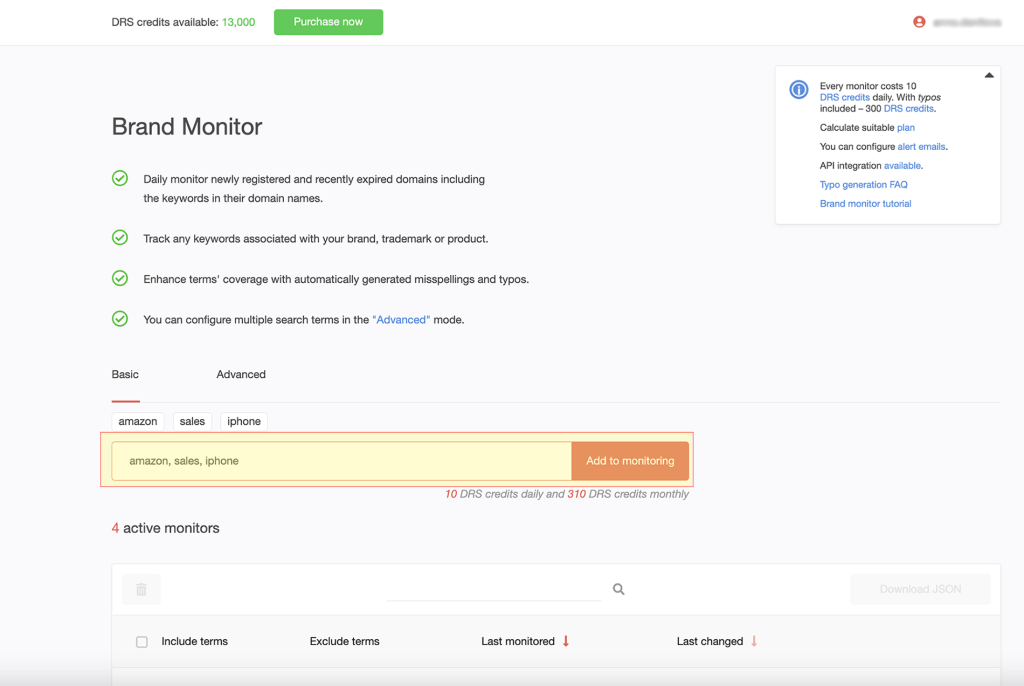
2. All terms appear above the search field as tubs, and you are allowed to remove every item if you change your mind or if you reach the terms limit of four terms.
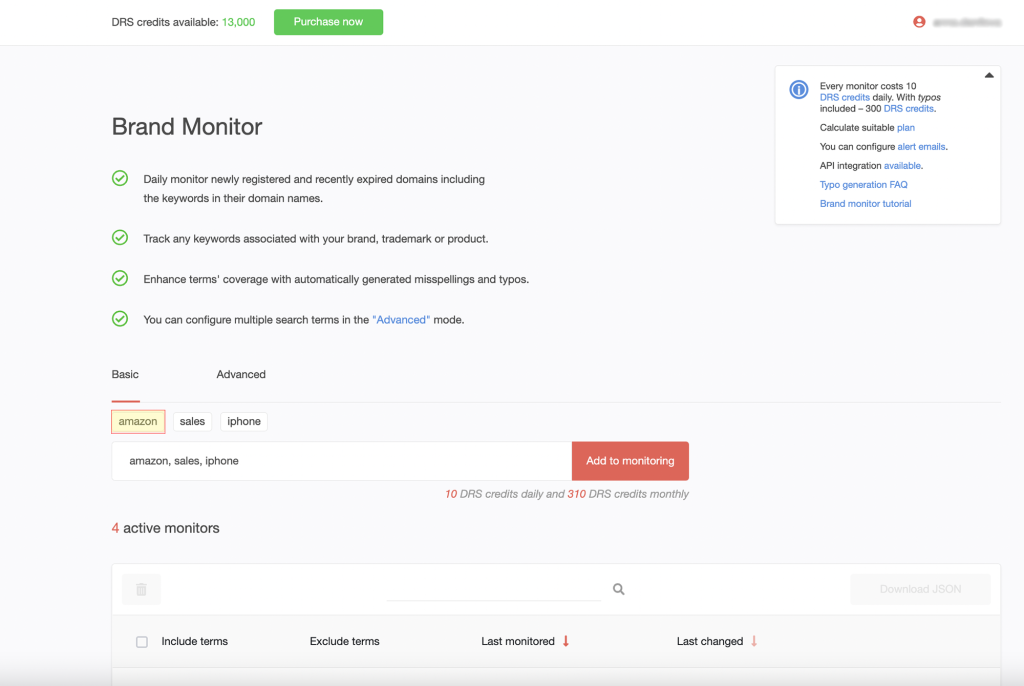
Advanced Search
In this mode, you can configure multiple search terms. You are allowed to add terms separately with several extra options. You can specify the term type "include" or "exclude" (except the first term which type is "include" with no alternative) and you also can add automatically generated misspellings and typos for every term to enhance terms' coverage.
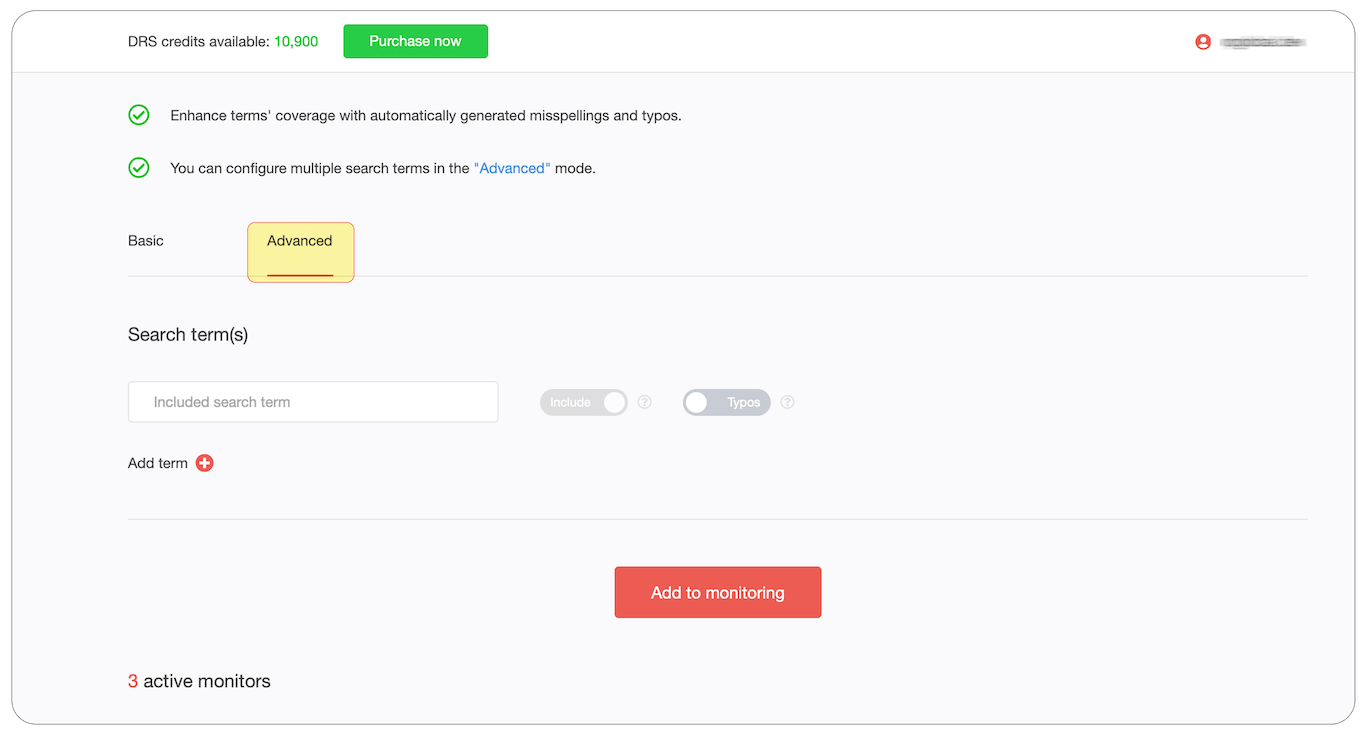
1. Just put the first term into the filed.
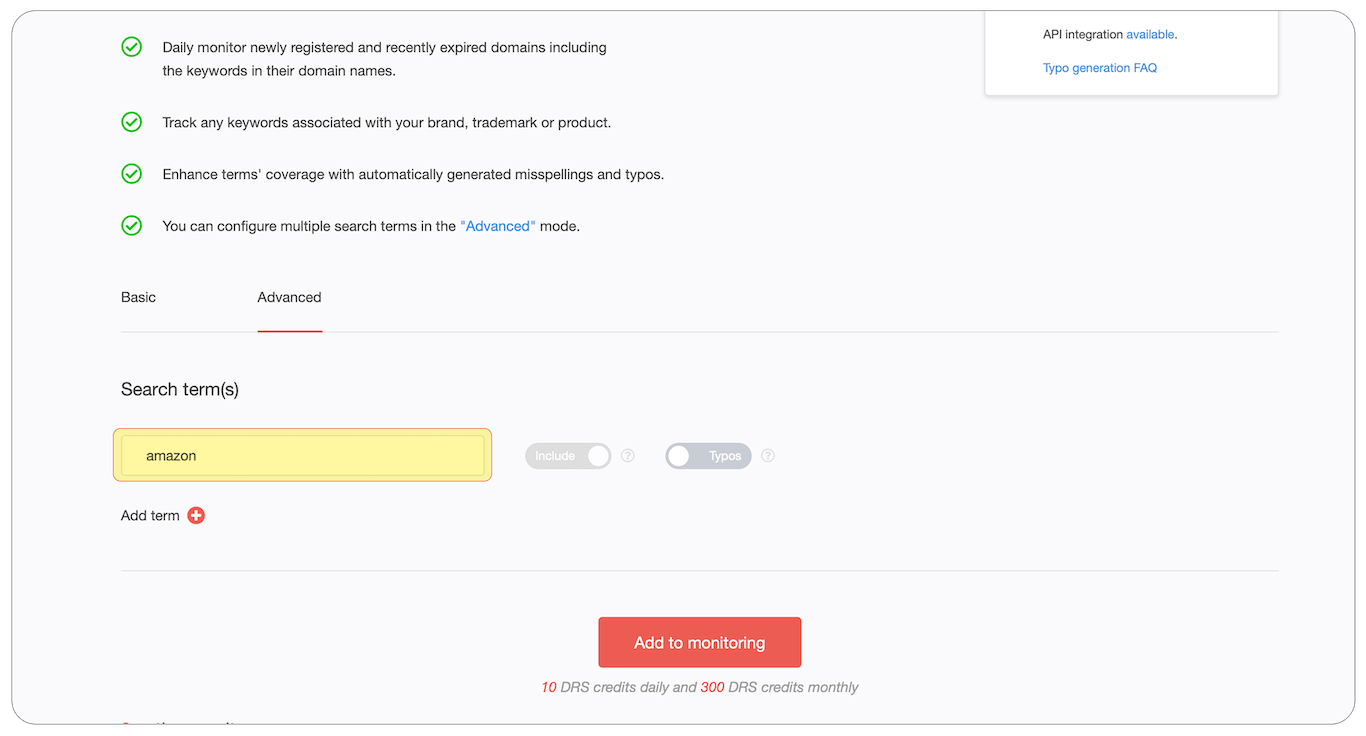
2. You can add the typos to the “include” term if you need them, by clicking on the Typos switcher. The number of automatically generated typos will appear in the search field.
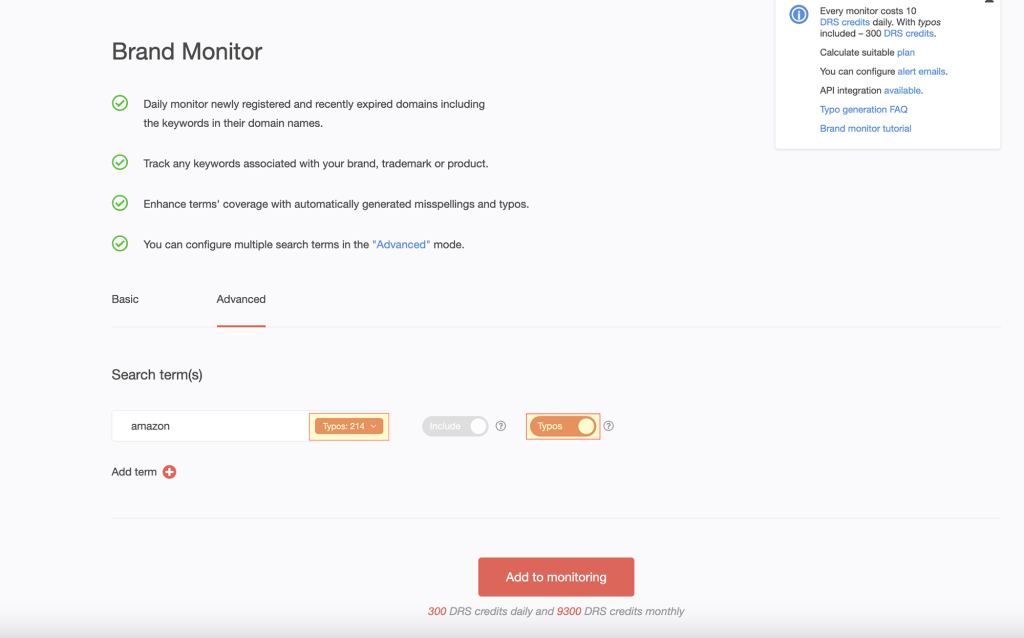
3. The maximum number of typos is limited to 1,000. You can selectively remove typos that do not match your interests and leave only the necessary ones. To do this just click on the “Typos“ tab, and choose the typos you want to remove.
"?" means one character, any of "0-9", "a-z", "A-Z", "-".
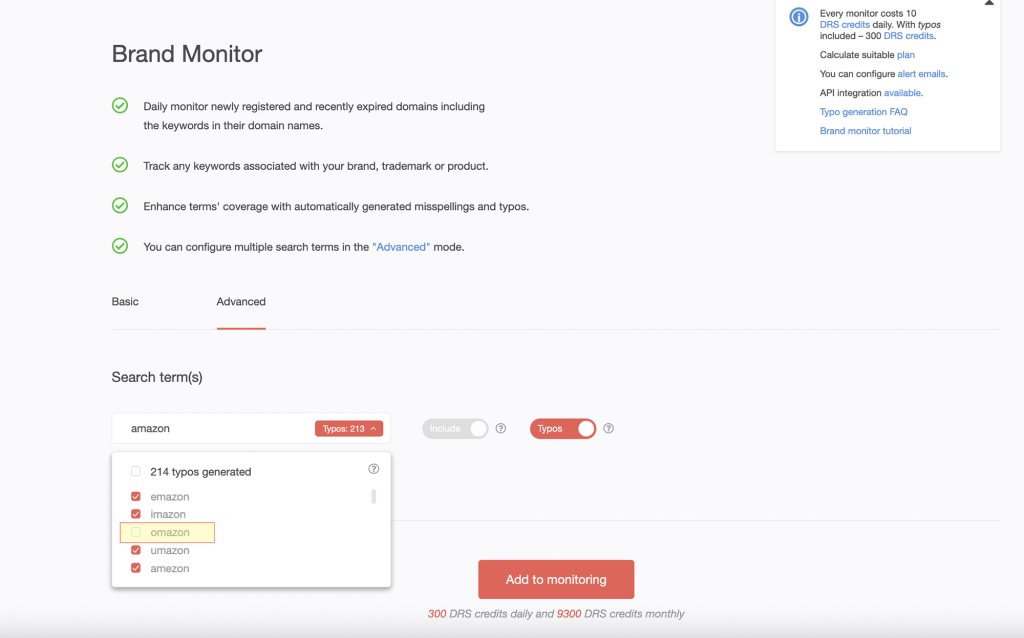
4. You are allowed to add up to 8 search terms in total, 4 include terms + typos, and 4 exclude terms. To add the search term just click on the “Add term“. To remove the term, just click on the minus icon under the term field.
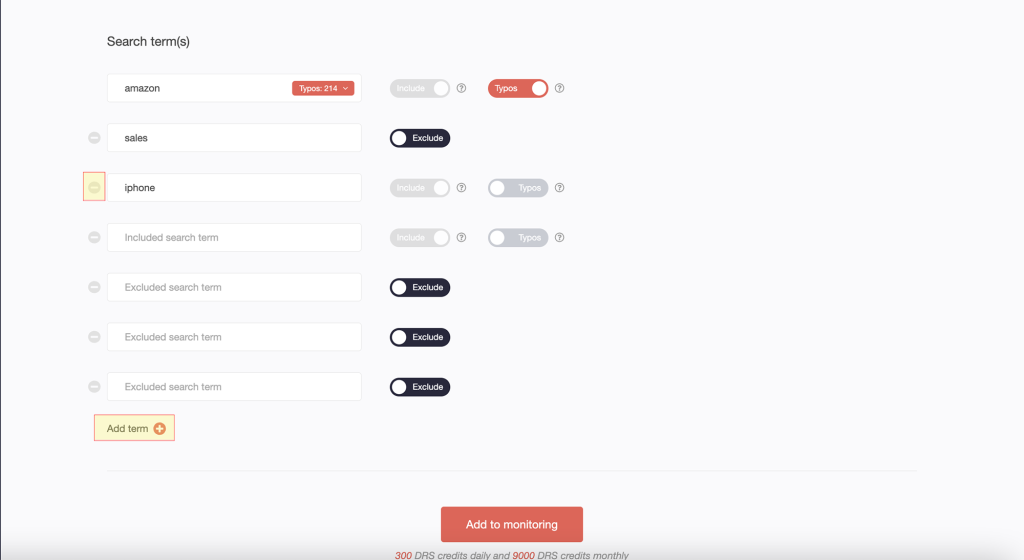
When all is set, click on the “Add to monitoring“ to start to monitor the search terms. At first, your monitor will be queued for the monitoring, the data will appear on the next day. Please note: we monitor changes once a day the data will appear in 24 hours.
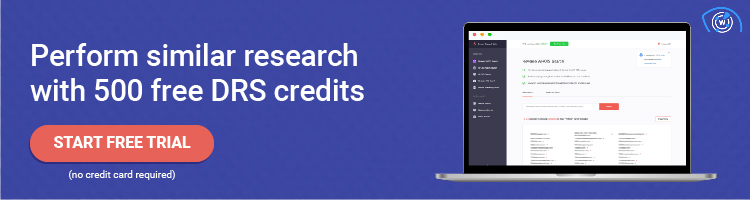
Monitors' Output
Regardless of the search mode, the monitor output will be the same as for the ”Basic” for the “Advanced“ search.
Fields definition
- Include terms - All terms that should be included in the domain name found
For example: with included terms such as "sale", "iPhone", several domains will be monitored: sale.iphone.com, iphonesale.com, sale-iphone.com, and so on. - Exclude terms - Terms none of which shouldn't be present in the domain name. This list is empty if no exclude terms are added. For example: if the term "sales" is excluded, domain name sales.domain.com will be excluded from the monitoring.
- Last monitored - The date the monitor run last time (typically we check for changes once a day)
- Last changed - the date when changes were last detected.
Indicators definition
- Queued for monitoring - no data is available yet. The data will appear within 24 hours after the monitors' creation.
- No changes detected - the monitor hasn't detected any changes yet.
- View changes - several changes were detected.
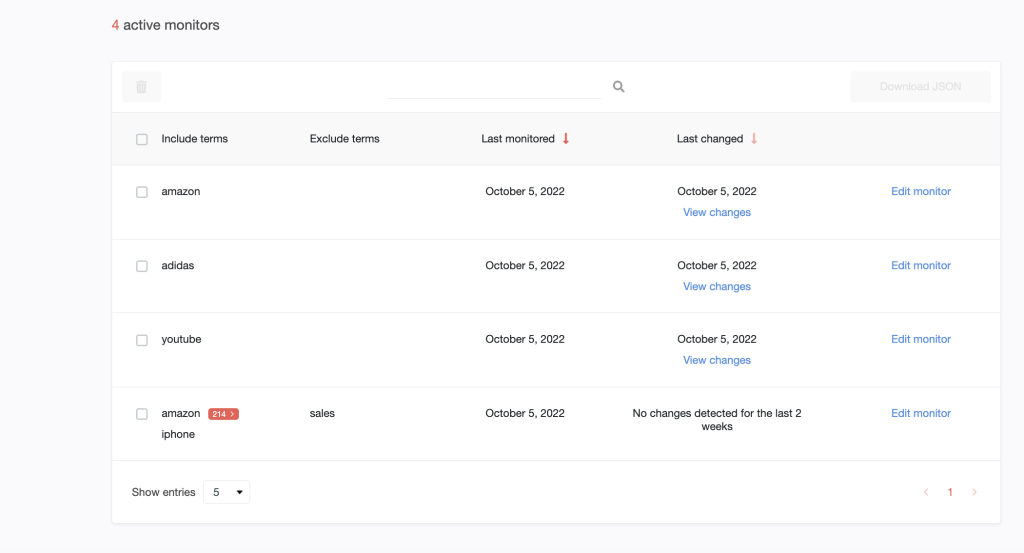
You are allowed to delete, edit or download monitor results as a JSON.
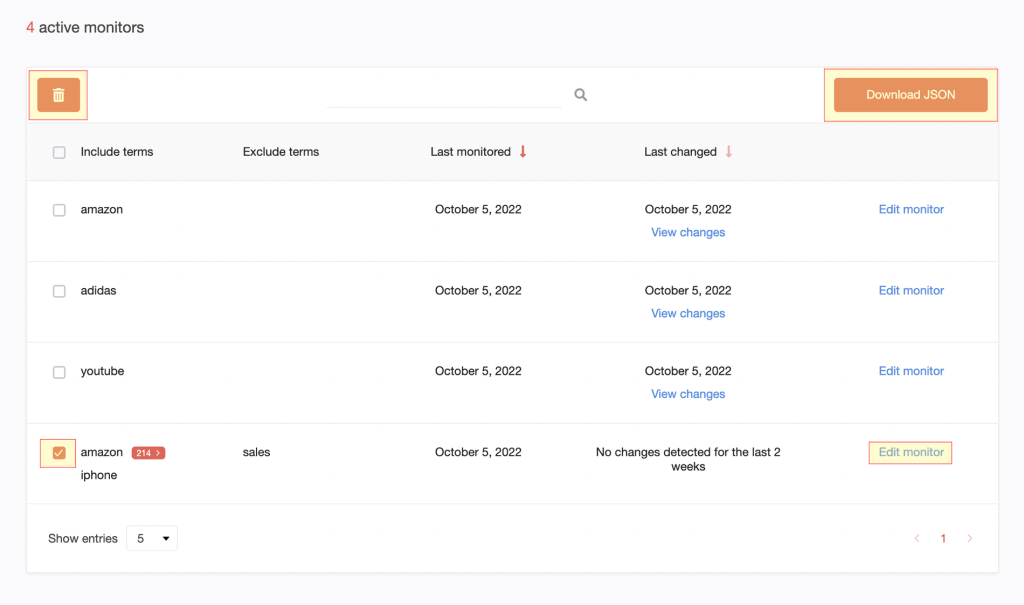
Also, you can sort the monitors by the Last monitored date and Last changed date. Just click on the title of the table to change the order.
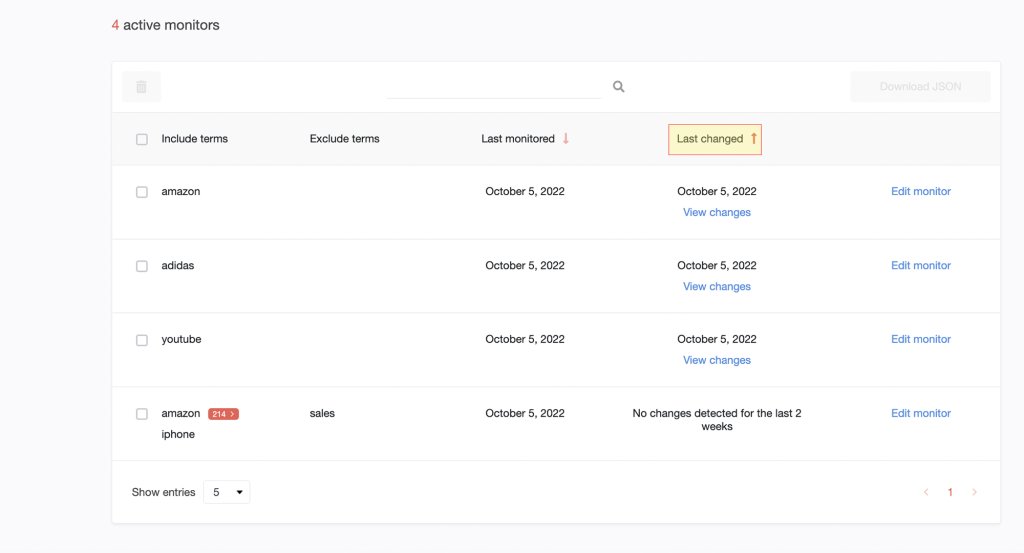
Edit Monitor
For every monitor, you can add or delete, include and exclude search terms, and add typos for the include terms, to make the monitor better match your interests.
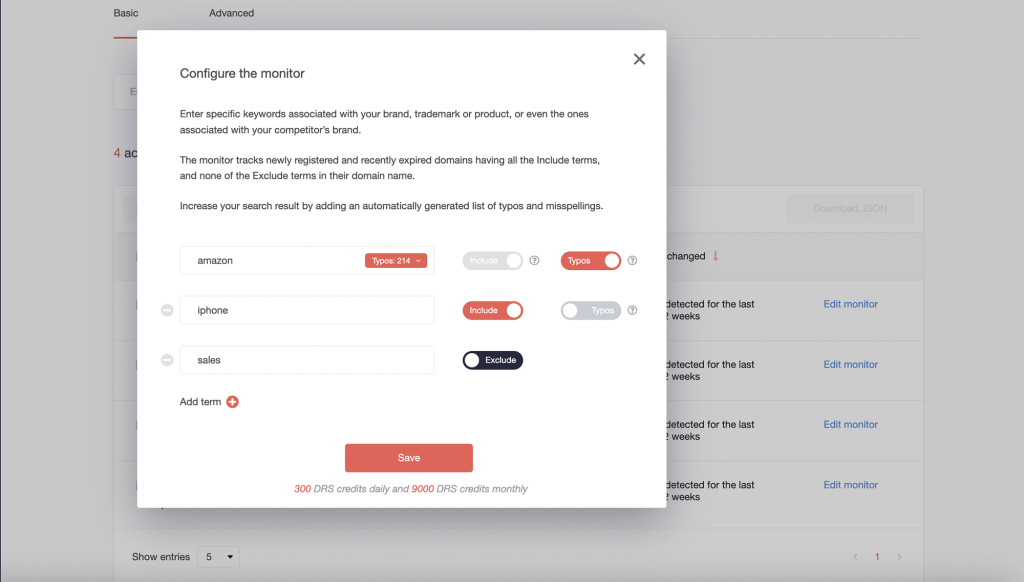
View Changes
If the monitor detects some changes on the given date you will see “View changes“ under the Date in the “Last changed” table.
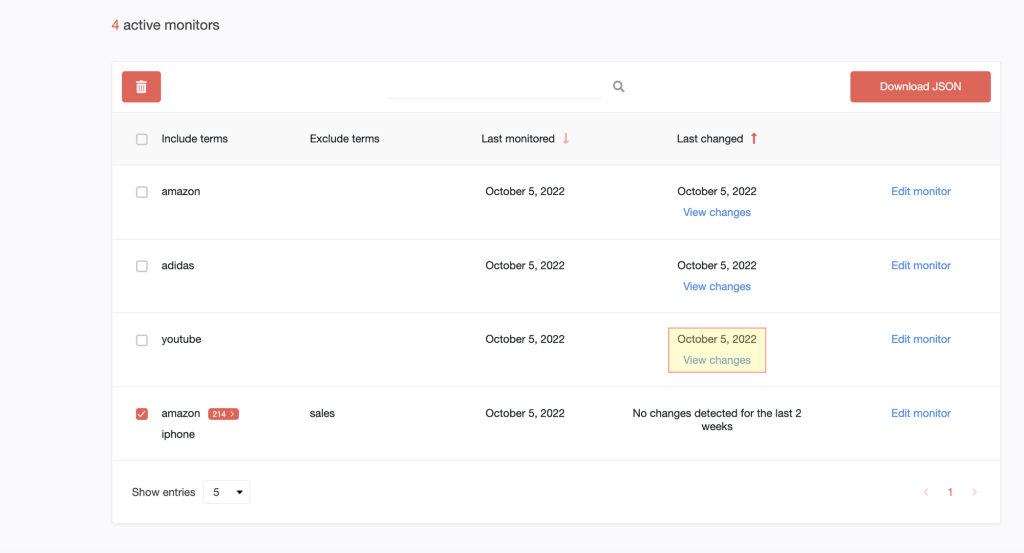
When clicking on “View changes“ you will see the lists of newly registered and recently expired domains on a given date and changes history by the date.
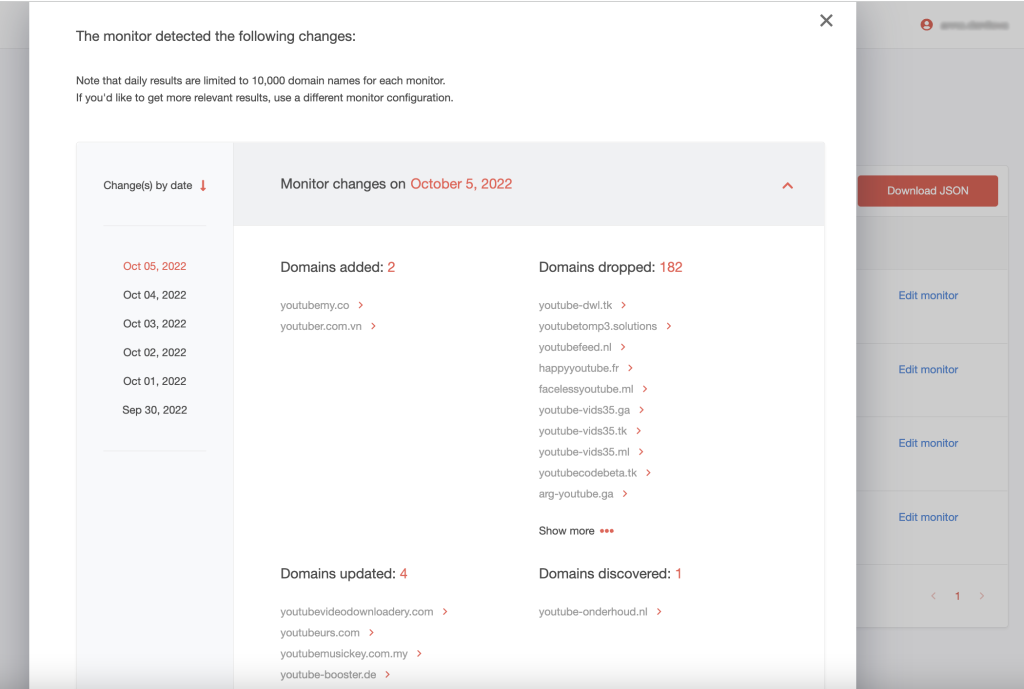
For every item in the list, with the other DRS tools you are allowed to build a report like WHOIS and Historic WHOIS, or add the domain of your interest to Domain monitor to track changes in its WHOIS and so on.
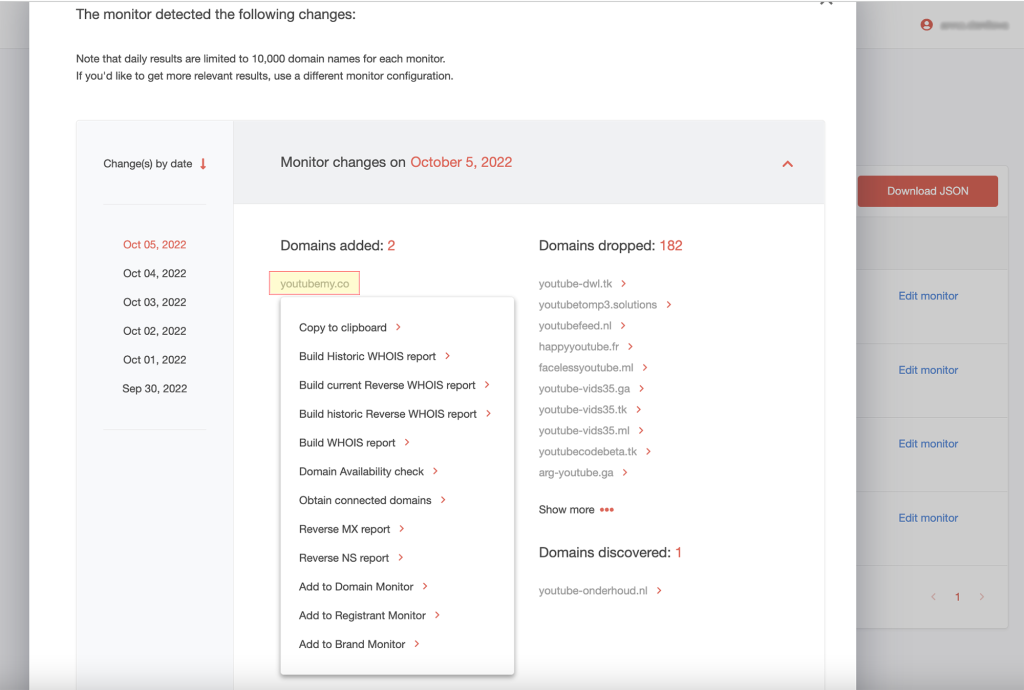
Your turn to have fun with Brand Monitor! You can access this tool and others here.




































