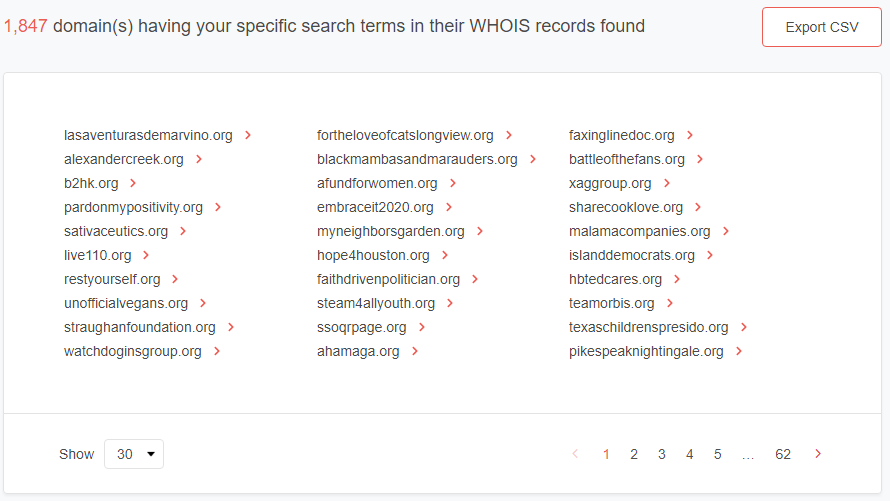Reverse WHOIS Search Web tool tutorial
Basic Reverse WHOIS Search
Basic search allows searching through the whole WHOIS record. Use basic search if you aren’t sure which fields are present in the target WHOIS records or where the data you search might be.
For instance, let’s find all the domain names containing travel in their WHOIS records.
To do this, go to Reverse WHOIS Search > Basic search, type travel to the search field and press Search.
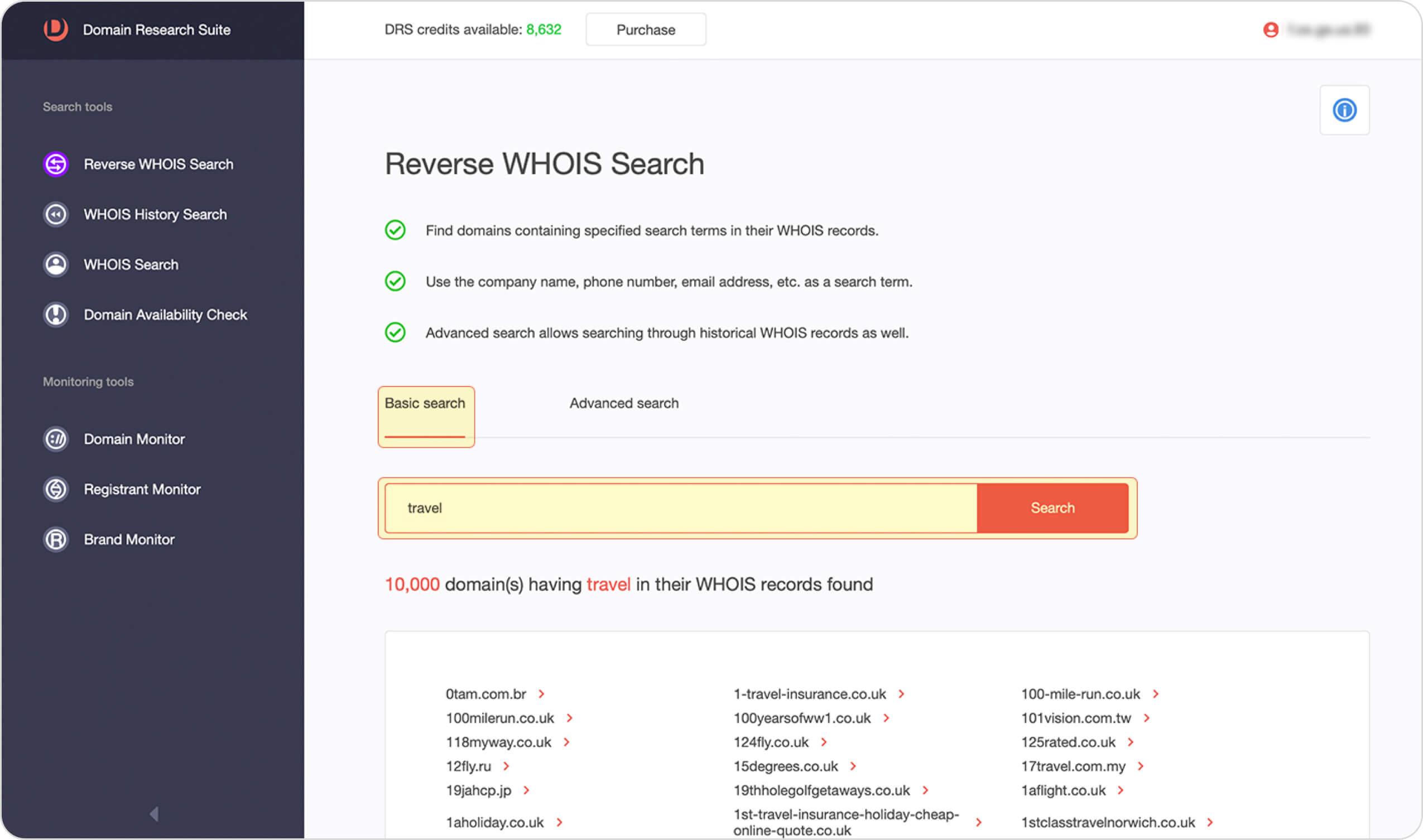
Note that the search results are always limited to 10,000 records. It means that you may not find all the relevant domain names if there are a lot of domain names matching your basic search query.
Advanced Reverse WHOIS Search
Search by several terms
If you want to find fewer domain names, but more relevant ones, you can optimize your search query by means of Advanced search. It allows performing a search by several search terms, specific WHOIS record fields. Also, it provides date filters.
Go to Reverse WHOIS Search > Advanced search.
Let’s say we’d like to narrow down our search results and search by (travel AND europe) terms which may be present anywhere in WHOIS records.
Fill in the search input with travel, then press Add term and add europe term. Finally, press Search.
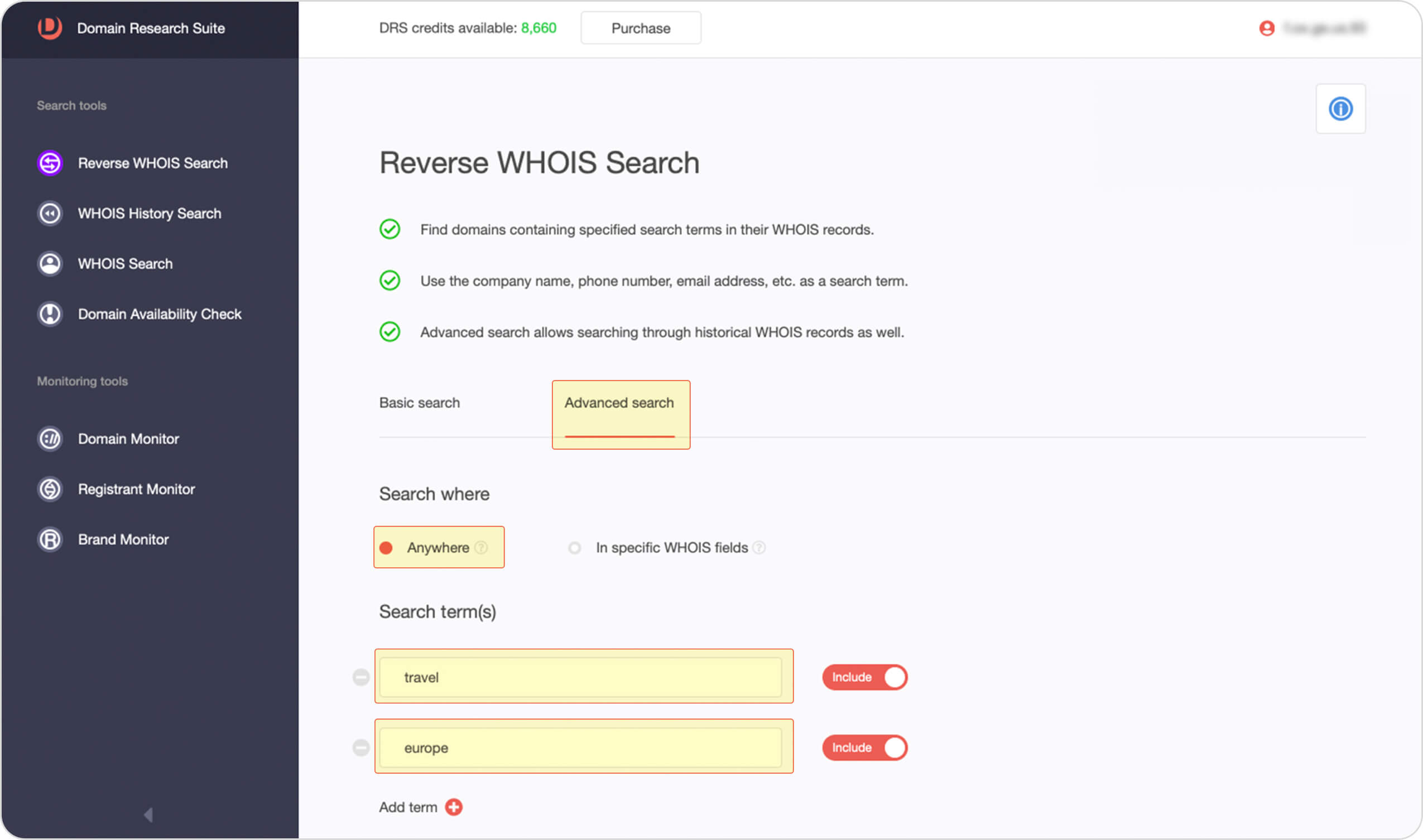
And see the results.
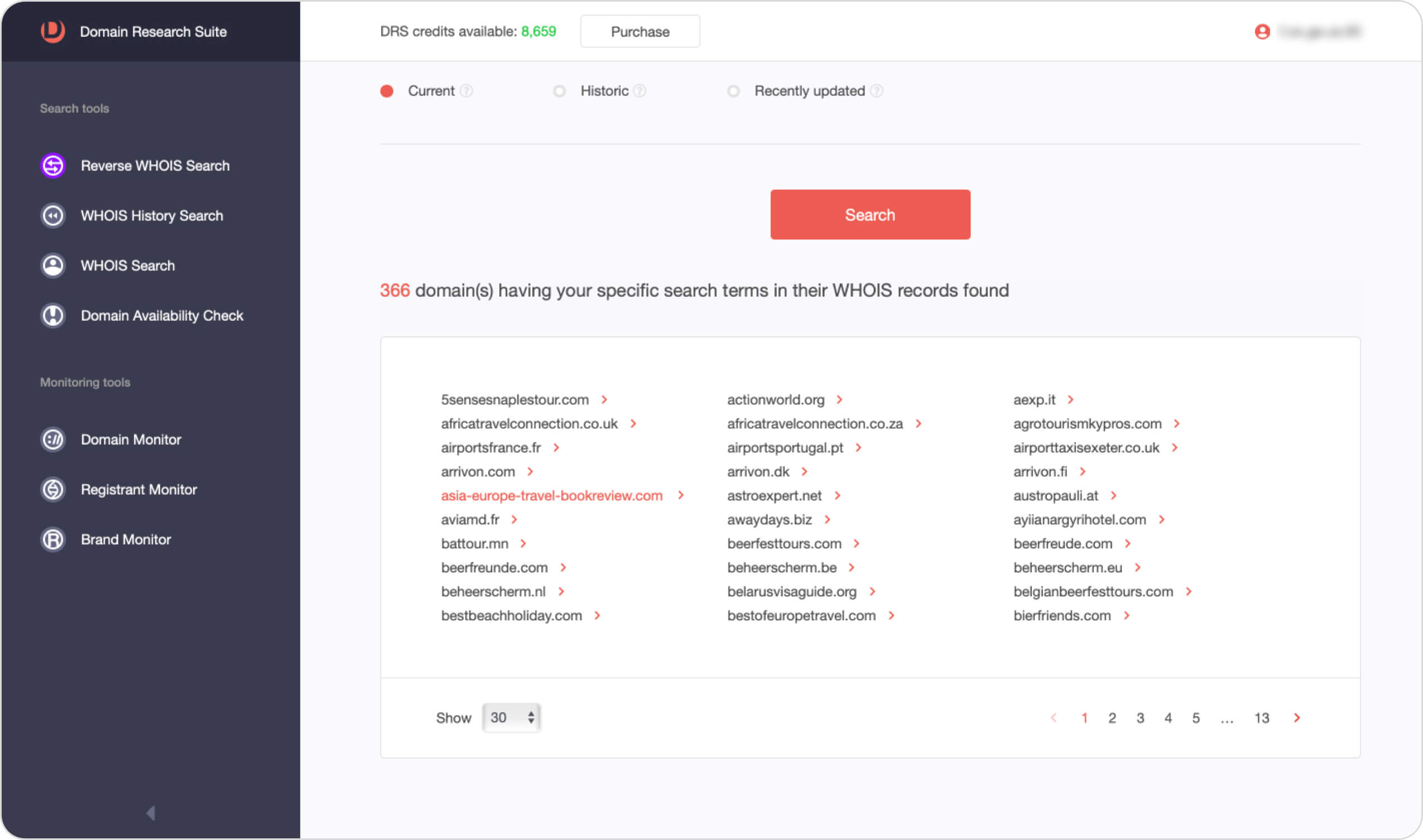
Note that you can add up to 4 search terms to your Advanced search query.
Exclude terms
Sometimes, you may need WHOIS records to exclude specific terms. For example, we’d like to search by (travel AND europe AND NOT clientDeleteProhibited) terms in order to find the domain names whose statuses aren’t clientDeleteProhibited.
To do so, add one more term clientDeleteProhibited to your search query, and change its switch to Exclude mode.

Now we get fewer results.
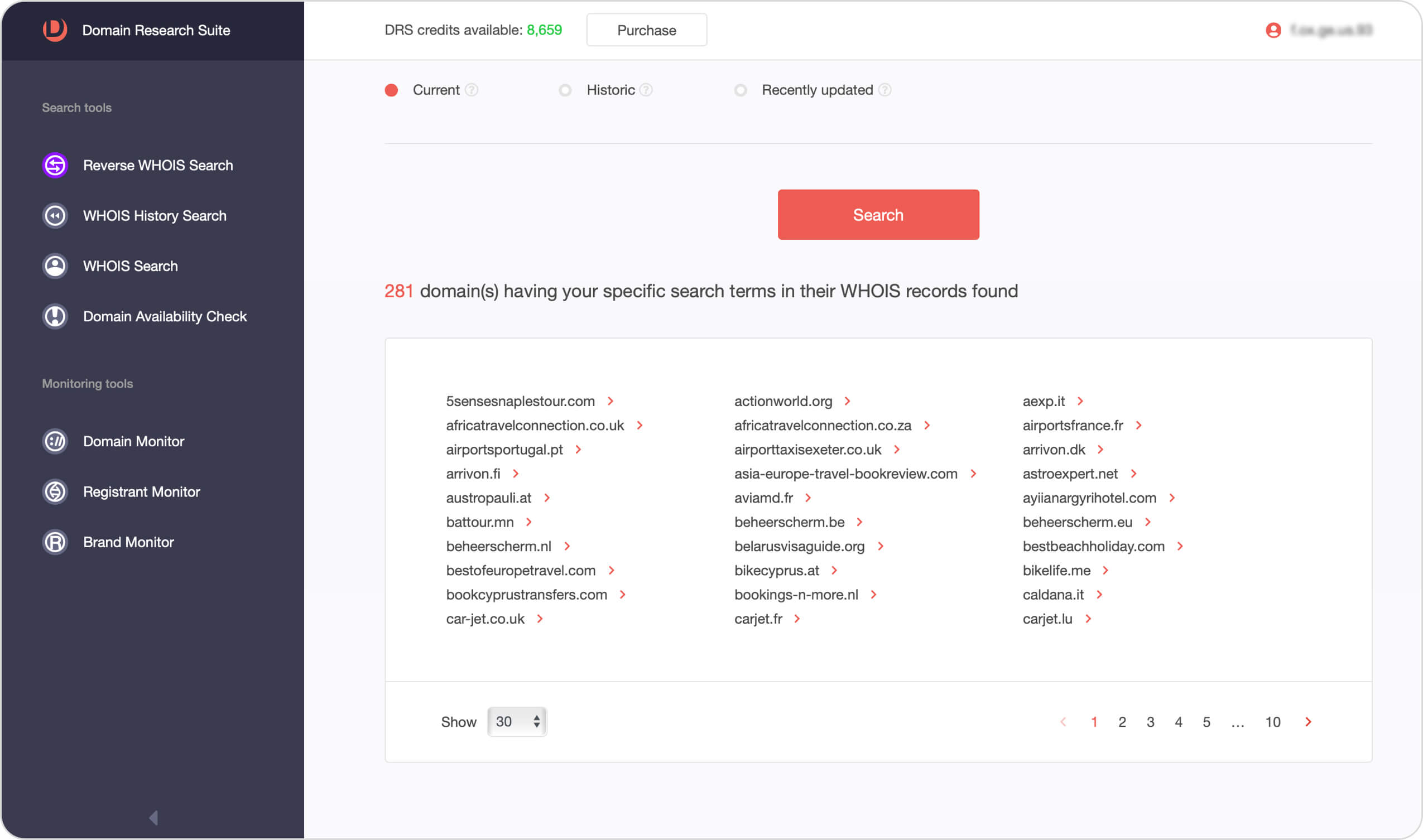
Search by specific WHOIS fields
You can specify particular fields of your search terms. For that, switch Search where parameter to In specific WHOIS fields.
Such kind of search supports the following options:
- Starts with - the field contains your term at the beginning. For example, the search term (Starts with client) will be matched by clientDeleteProhibited, clientUpdateProhibited, but not ok clientDeleteProhibited etc.
- Ends with (only for the 'DomainName' field) - the field contains your term at the end. For example, the search term (Ends with DeleteProhibited) will be matched by clientDeleteProhibited, ok clientDeleteProhibited, but not clientUpdateProhibited etc.
- Contains (only for the 'DomainName' field) - the field contains your term between the beginning and the end. For example, the search term (Contains Update) will be matched by clientUpdateProhibited, but not clientDeleteProhibited, ok clientDeleteProhibited etc.
- Contains a word - the field contains the exact word. We use the Unicode Text Segmentation algorithm to extract words from the fields. For example, if the field status equals ok clientDeleteProhibited, you can search by ok and clientDeleteProhibited, but not by client.
Let’s perform the following query:
- Domain name starts with hotel
- Status starts with ok
- Registrant State contains California
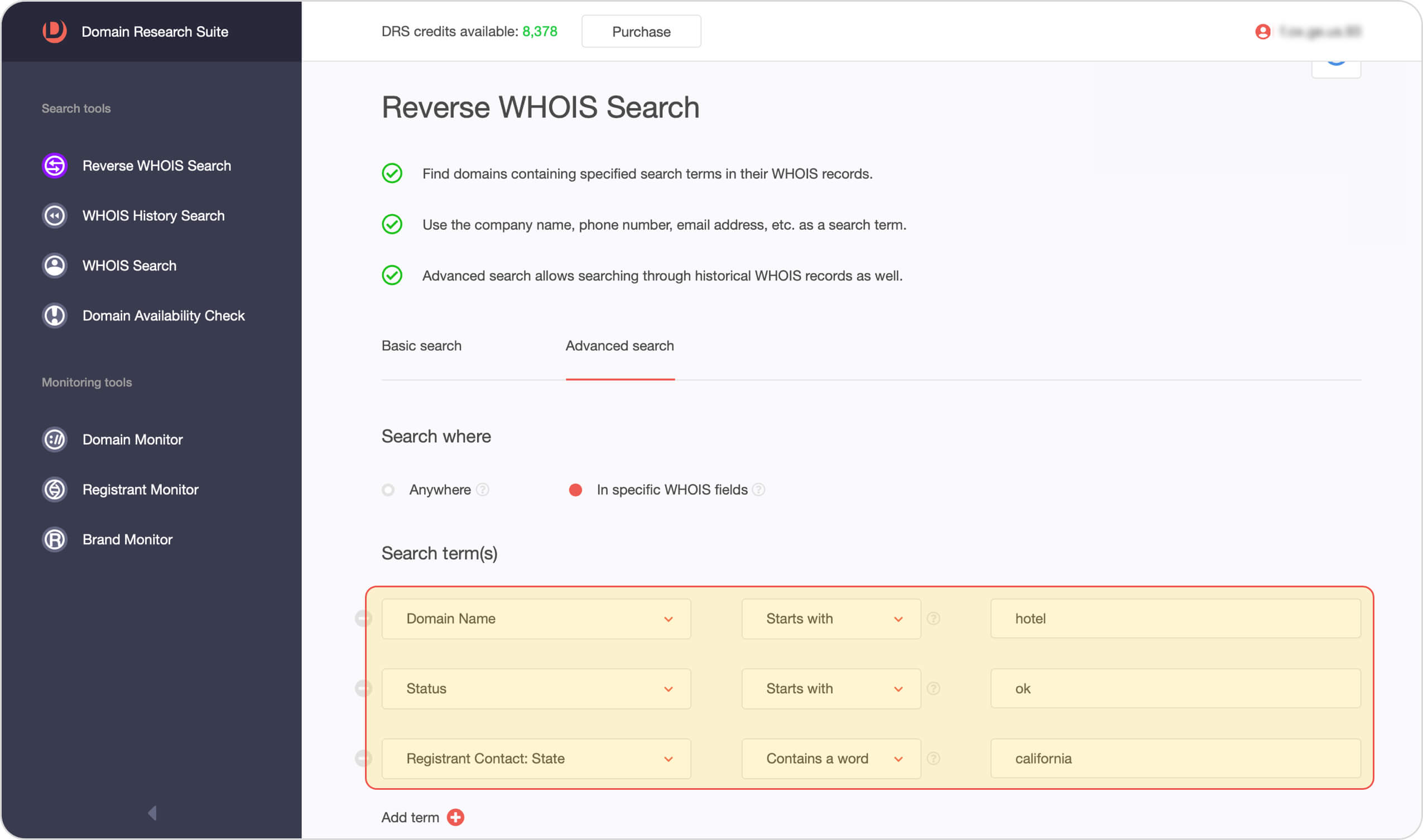
Now the results are even more specific.
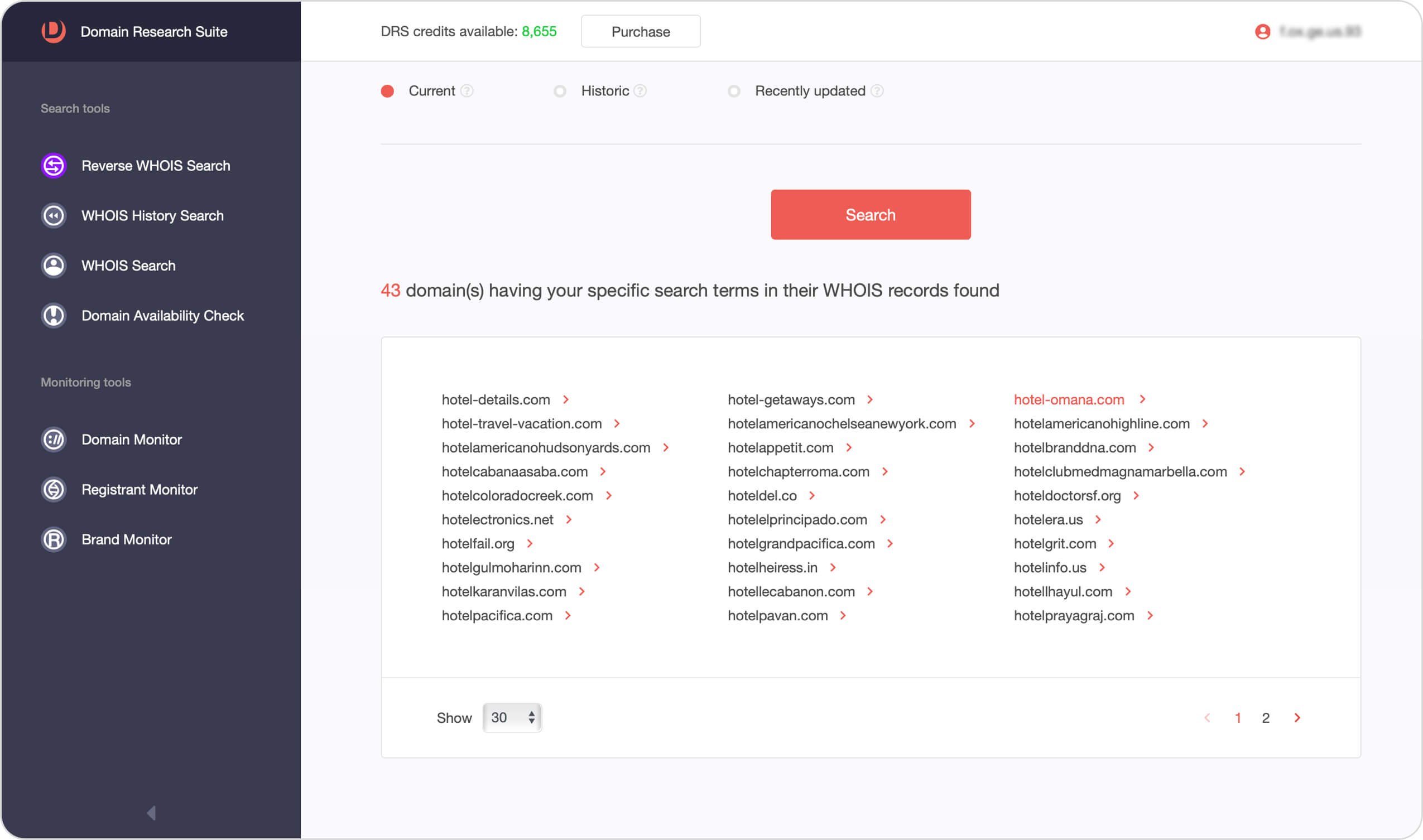
Search through recently updated domains
By default, the Reverse WHOIS search searches through the recent states of all known domain names. The recent state is the last domain name’s WHOIS record which our system captured. For example, if the domain name example-domain.com was last updated in Jan 2018, with status redemptionPeriod, you can still find it with your search query.
Often, it may not be what you’d like to get. Let’s say, we’d like to search all the domains which have REDEMPTIONPERIOD status at the moment. In this case, use the Search through recently updated domains.
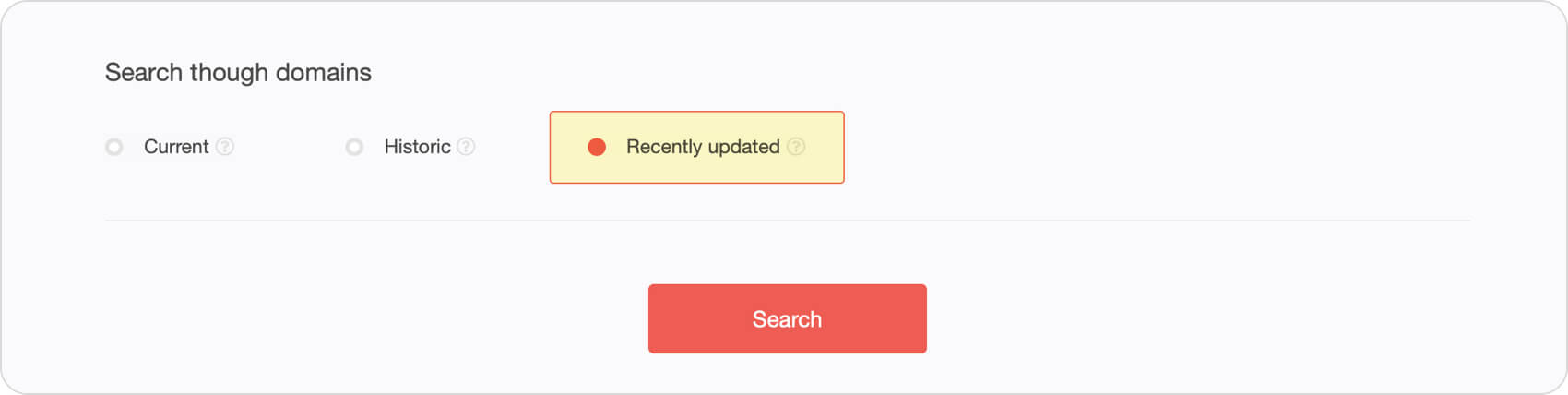
For both Basic and Advanced searches you’re able to specify the search type:
- Current - Search in the current WHOIS records only.
- Historic - Search in both current and historical records.
- Recently updated - Search through the domain names for which we discovered changes in their WHOIS records for the past three days.
Let’s find all the domain names starting with hotel whose Registrant State has been california and status has been redemptionperiod for the past three days.
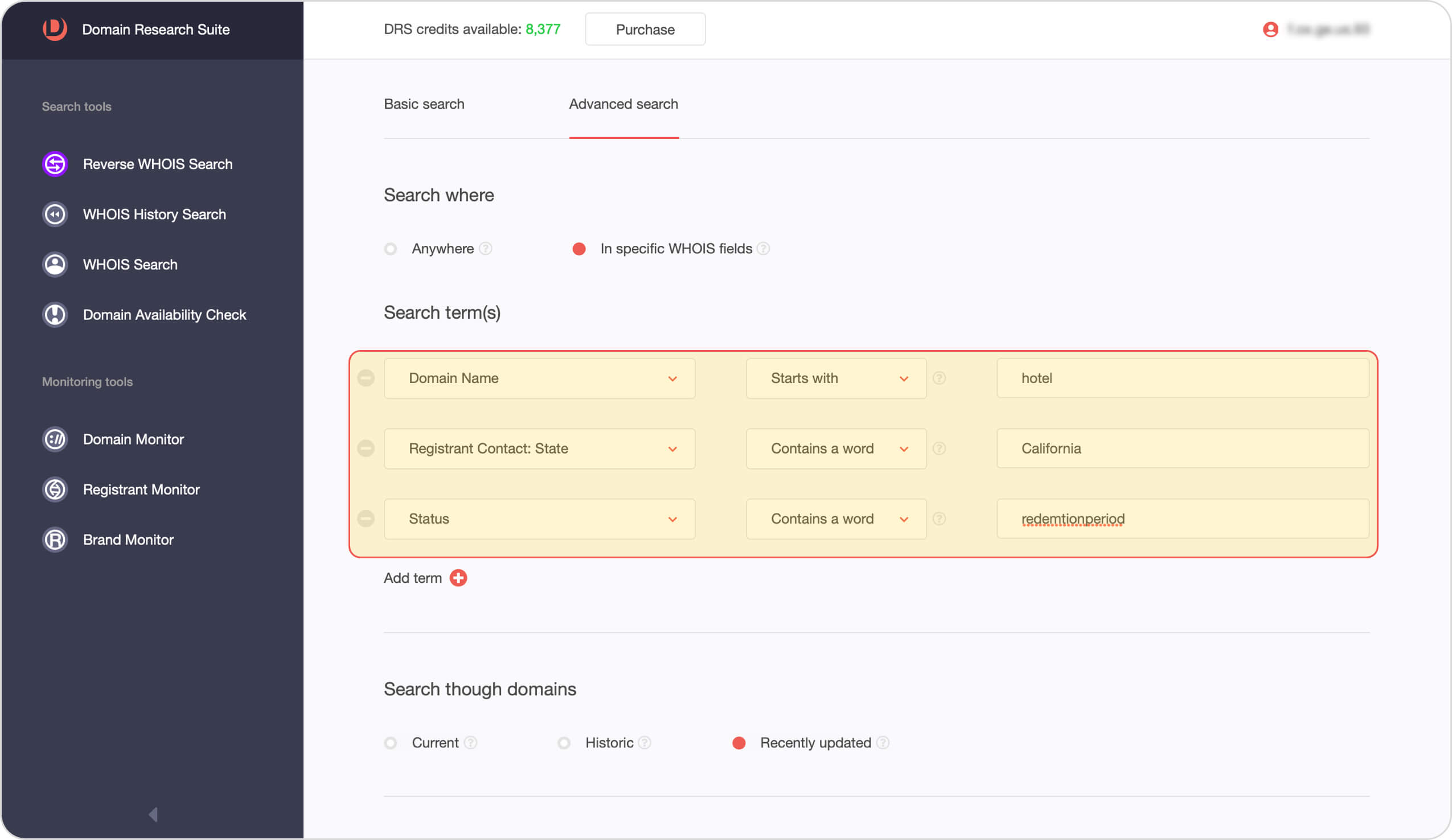
Now you have the most relevant results meeting your requirements.

Search by Specific TLD
The Advanced search function of Reverse WHOIS Search allows you to apply a TLD filter to your search to obtain domain names in a specific TLD space.
On Advanced search, switch to In specific WHOIS fields under the Search where parameter.
Under Search term(s), select the “Domain Name” and “Ends with” parameters. On the text field, type the TLD string you want to search for, such as .org, .com, .net, or .edu.
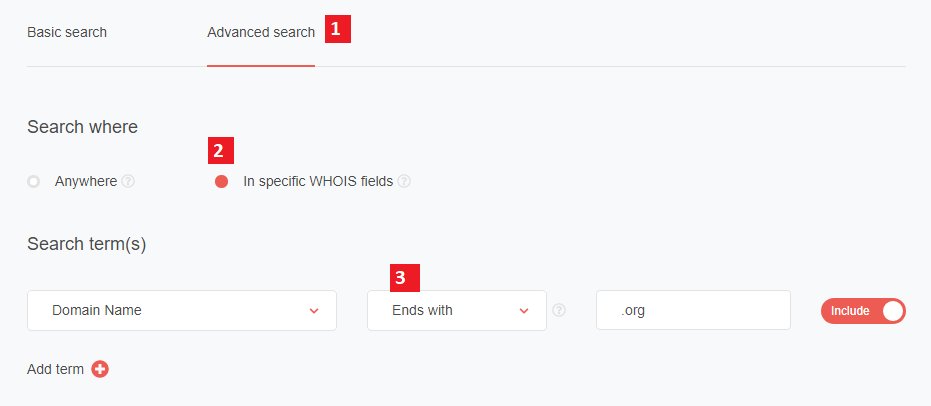
You can add more search terms, such as registrant name, organization, and email address.
Search by Specific TLD without Date Filter
Suppose you want to search for domain names under the .org TLD space with Texas as the registrant state. Aside from specifying domain names that end with .org, you can add Texas as the Registrant state.
Let’s perform the following query:
- Domain name ends with .org
- Registrant state starts with Texas
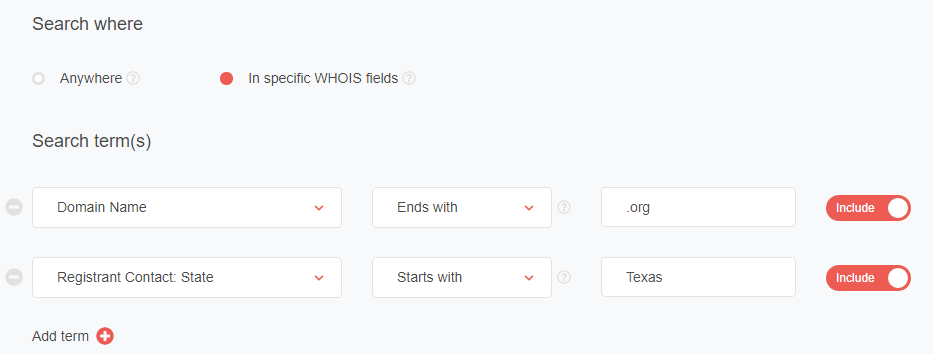
Note, however, that the results are limited to 10,000 domain names, as you can see in the search results for domains ending in .org with Texas as the registrant state.
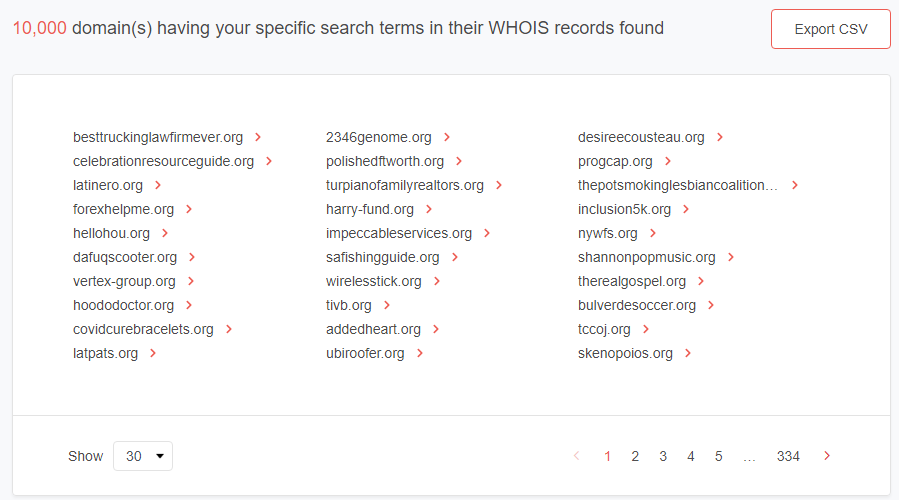
Search by Specific TLD with Date Filter
To get the most relevant and accurate search results, you can perform the query with a date filter. For instance, you can search for domain names using the same parameters above and add a query for those created in January 2020.To get the most relevant and accurate search results, you can perform the query with a date filter. For instance, you can search for domain names using the same parameters above and add a query for those created in January 2020.
Let’s perform the following query:
- Domain name ends with .org
- Registrant state starts with Texas
- Created from January 1, 2020
- Created to January 31, 2020
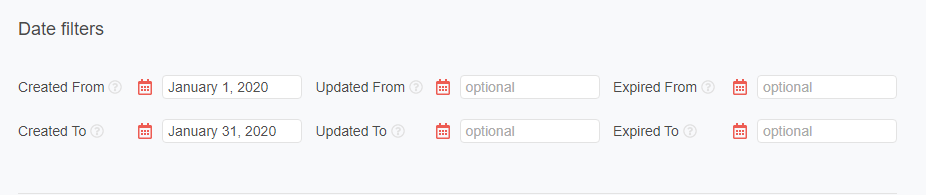
These parameters narrow down the results from 10,000 to 1,847 domain names.